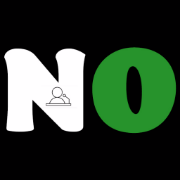FoxNow App Not Working? Here’s How to Fix it in 5 Easy Steps

Do you enjoy watching Fox programs on your television or mobile device? If so, it is likely that you use the FoxNow app, a streaming service that allows you to watch live and on-demand content from the Fox network. With the Foxnow app, you can watch programs like The Simpsons, Family Guy, The Masked Singer, 9-1-1, and a lot more.
But what if the app stops working or causes issues? This can be annoying, especially if you’re in the middle of an episode or want to catch up on the latest news. But don’t be worried. There are some simple solutions that can help you fix the app and get back to your favorite shows.
In this article, we’ll show you how to fix Fox not working on the FoxNow app. We will go over five potential solutions that can resolve the majority of the problems that users have with the app. We will also provide step-by-step instructions on how to implement each solution on different devices. By the end of this post, you should be able to use the Foxnow app without any problems.
Read Also: Schengen Visa Application Form: What You Need to Know
Solution 1: Check Your Internet Connection
A poor or unstable internet connection is one of the most common reasons why the Foxnow app may not work. When streaming videos on the app, a poor or slow internet connection can cause buffering, freezing, lagging, or crashing. As a result, it is essential to test your internet connection to ensure that it is fast and stable.
Here are some ways to improve your internet connection:
- If you’re using a wireless connection, move closer to your router or modem. This can help reduce interference and improve signal strength.
- If possible, choose a wired connection rather than a wireless one. This can provide a more consistent and stable connection.
- Reset your router or modem by removing it from the power supply for a few seconds and then plugging it back in. This can erase any network issues or congestion and restore your connection.
- Test your internet speed and troubleshoot your connection by using an online tool like Speedtest.net or Fast.com. This can help you determine if your internet speed meets the minimum requirements for streaming videos on the app.
The minimum internet speed requirements for streaming videos on the app, according to Fox support, are:
- 3 Mbps for SD (standard definition) quality
- 5 Mbps for HD (high definition) quality
- 25 Mbps for UHD (ultra high definition) quality
If your internet speed is lower than these requirements, you may encounter streaming or app issues. In that situation, you should contact your internet service provider (ISP) and ask them to upgrade your plan or resolve any issues with your connection.
See Also: How to Fix SkyShowtime Not Working: 5 Easy Solutions to Try
Solution 2: Update the App and Your Device
Another typical cause of Foxnow app failure is outdated app or device software. Outdated software might cause compatibility and performance issues, affecting the app’s operation and stability. As a result, it is important to upgrade both the app and the software on your device to the latest version available.
Here are some ways to update the app and your device software:
- Update the app via your device’s app store or channel store. If you have an iOS device, for example, you can update the app through the app Store by doing the following:
- Open the App Store on your device.
- Tap the profile icon in the upper-right corner of the screen.
- Scroll down to see a list of apps that have new updates.
- If the Foxnow app is on the list, tap on Update.
- Wait for the update to complete before reopening the app.
2. From the device settings, you can update the software on your device. For example, if you have an Android device, you can update the software from the Settings menu by doing the following:
- Open the Settings app on your device.
- Tap on System or About Phone depending on your device model.
- Tap on System Update or Software Update depending on your device model.
- Check for updates and, if available, install them.
- Wait for the update to complete and restart your device.
Updating the app and your device software can help you resolve any bugs or malfunctions that may be causing issues with the app. It can also help you gain access to new features or updates that may improve your streaming experience.
Solution 3: Clear the App Cache and Data
Cached data is another typical reason why the Foxnow app may not work. Cached data is temporary data that the app saves in order to increase its performance or speed. Cached data, on the other hand, can collect over time and develop glitches or problems that damage the app’s operation or stability. As a result, it is important to clear the app cache and data on a regular basis in order to free up space and refresh the app.
Here are some ways to clear the app cache and data on different devices:
- Clear the app cache and data on Roku by following these steps:
- Press the Home button on your Roku remote to go to the home screen.
- Select the FoxNow channel and press the Star button on your remote.
- Select Remove Channel and confirm your decision.
- Press the Home button again and go to Settings.
- Select System and then System Restart.
- Select Restart and wait for your Roku device to reboot.
- Return to the home screen and add the FoxNow channel from the Channel Store once more.
- Open the channel and sign in using your TV provider’s account.
2. Clear the app cache and data on Apple TV by following these steps:
- Go to your Apple TV’s home screen and highlight the Foxnow app.
- Press and hold the Touch surface on your Siri Remote until the app starts to jiggle.
- Select Delete by pressing the Play/Pause button on your remote.
- Confirm your selection and wait for the app to be removed.
- Go to the App Store on your Apple TV and search for FoxNow app.
- Download and install the app again.
- Sign in to the app using your TV provider’s account.
3. Clear the app cache and data on Fire TV by following these steps:
- Navigate to your Fire TV’s home screen and select Settings from the menu bar.
- Select Applications and then Manage Installed Applications.
- Scroll down and select the FoxNow app from the list of available apps.
- Select Clear Cache and then Clear Data.
- Confirm your selection and wait for the process to complete.
- Return to the home screen and open the FoxNow app again.
- Sign in with your TV provider account.
4. Clear the app cache and data on Android by following these steps:
- On your Android device, open the Settings app.
- Tap on Apps or Applications depending on your device model.
- From the list of apps, select the FoxNow app.
- Tap on Storage or Storage & Cache depending on your device model.
- Tap Clear Cache, then Clear Data or Clear Storage, depending on your device model.
- Confirm your selection and wait for the process to complete.
- Return to the home screen and reopen the FoxNow app.
- Log in with your TV provider’s login details or create a free Fox profile.
5. Clear the app cache and data on iOS by following these steps:
- Open the Settings app on your iOS device.
- Tap General, then iPhone Storage or iPad Storage, depending on your device model.
- Scroll down and select the FoxNow app from the list of available apps.
- Tap on Delete App and confirm your choice.
- Wait for the app to be deleted from your device.
- Return to the home screen and reopen the App Store.
- Search for the FoxNow app and download it again.
- Open the app and login with your TV provider’s account, or create a free Fox profile.
Clearing the app cache and data can help in the resolution of any difficulties caused by faulty or outdated data. It can also help you improve the performance or speed of the software by eliminating any unnecessary files.
Solution 4: Reinstall the App
Another common reason why the FoxNow app may not work is a poor installation. A faulty installation might occur when there are issues or disruptions during the app’s download or installation process. This can result in missing or damaged files, affecting the app’s functionality or stability. If none of the above solutions work, it is important to reinstall the app.
See Also: How to Fix Middle Click Not Working on YouTube in 6 Easy Steps
Here are some ways to reinstall the app on different devices:
- Reinstall the app on Roku by following these steps:
- Press the Home button on your Roku remote to go to the home screen.
- Select the FoxNow channel and press the Star button on your remote.
- Select Remove Channel and confirm your choice.
- Press the Home button again and go to Streaming Channels or Channel Store, depending on your Roku model.
- Search for the FoxNow channel and add it again to your device.
- Open the channel and sign in with your TV provider’s account.
2. Reinstall the app on Apple TV by following these steps:
- Go to your Apple TV’s home screen and highlight the Foxnow app.
- Press and hold the Touch surface of your Siri Remote until the app begins to jiggle.
- Using your remote, press the Play/Pause button and then select Delete.
- Confirm your selection and wait for the app to be deleted.
- Go to the App Store on your Apple TV and search for the Foxnow app.
- Download and install the app again.
- Open the app and sign in using your TV provider’s details.
3. Follow these instructions to reinstall the app on your Fire TV:
- Go to the home screen of your Fire TV and select Settings from the menu bar.
- Select Applications and then Manage Installed Applications.
- Scroll down and select the Foxnow app from the list of available apps.
- Select Uninstall and confirm your choice.
- Allow the app to be uninstalled from your device.
- Return to the home screen and open the Appstore or Amazon Appstore, depending on your Fire TV model.
- Search for Foxnow app and download it again to your device.
- Open the app and sign in using your TV provider’s account.
4. Reinstall the app on Android by following these steps:
- On your Android device, open the Settings app.
- Tap on Apps or Applications, depending on your device model.
- Tap on Foxnow app from the list of apps.
- Tap Uninstall and confirm your decision.
- Wait for the app to be uninstalled from your device.
- Return to the home screen and open the Google Play Store.
- Search for the Foxnow app and download it on your mobile device.
- Sign in using your TV provider account or create a free Fox profile to use the app.
5. Reinstall the app on iOS by following these steps:
- Go to your iOS device’s home screen and tap and hold the Foxnow app until it starts to jiggle.
- Tap the X icon in the upper left corner of the app to confirm your choice.
- Wait for the app to be deleted from your device.
- Return to the home screen and open the App Store.
- Search for the Foxnow app and re-download it to your mobile device.
- Sign in using your TV provider account or create a free Fox profile to use the app.
Reinstalling the program will help you resolve any issues that may have occurred as a result of a poor installation. It may also allow you to access the latest version of the app, which may include new features or improvements.
You might also like: Mega Million Jackpot Analysis: How to Win Big in the Lottery
Solution 5: Contact Your TV Provider or Fox Support
A problem with your TV provider’s account or Fox service is another common reason why the FoxNow app may not work. Some problems may be caused by your TV provider’s authentication, subscription status, channel availability, or a service outage. Therefore, it is important to contact your TV provider or Fox support if none of the above solutions work.
Here are some ways to contact your TV provider or Fox support:
- Log out and log back in to your TV provider’s account on the app. Sometimes, logging out and logging back in can refresh your TV provider’s authentication and fix any issues with it. To log out and log in to your TV provider account on the app, follow these steps:
- Open the Foxnow app on your device and navigate to Settings or Menu, depending on the model of your device.
- Tap on TV Provider or Sign Out, depending on your device model.
- Tap on Sign Out or Confirm, depending on your device model.
- Wait a few seconds before tapping on Sign In or Connect Your TV Provider, depending on your device model.
- Select your TV provider from the list or enter its name in the search box.
- Enter your TV provider’s username and password, then click Sign In or Continue, depending on your device model.
Check with your TV provider about the status of your subscription and the availability of channels. You may be unable to access certain content or channels on the Foxnow app because they are not included in your subscription plan or are not accessible in your region. To check your subscription status and channel availability, contact your TV provider directly and request further information. You can find their contact information on their website or bill.
Check for any service outages or maintenance difficulties with Fox. You may not be able to use the Foxnow app at times due to a service outage or maintenance issue affecting the Fox network or website.
To check for service outages or maintenance issues, you can visit Fox’s website at https://www.fox.com/ or follow their social media accounts at https://twitter.com/FOXTV or https://www.facebook.com/FOXTV/.
You can also contact Fox support by using their online form at https://help.fox.com/fox/s/contactsupport or calling their toll-free number at 1-888-369-4762.
Contacting your TV provider or Fox support can assist you in resolving any problems with your TV provider account or Fox service. They can also assist you with additional troubleshooting advice or solutions that are relevant to your device or situation.
Conclusion
We hope this article has helped you resolve Fox not working on the Foxnow app. As you can see, there are some basic solutions that can resolve most of the common problems that users have with the app. You should be able to use the Foxnow app without difficulty if you follow the steps we’ve provided.
The FoxNow app is a great way to watch your favorite Fox shows on your TV or mobile device. You can stream live and on-demand content from Fox Network, such as The Simpsons, Family Guy, The Masked Singer, 9-1-1, and more. You can also access exclusive content and extras that are not available anywhere else.
If you haven’t tried the Foxnow app yet, we encourage you to do so. You can login using your TV provider’s account and download the app for free from your device’s app store or channel store. By creating a free Fox profile, you can also watch some shows without a TV provider’s account.
If you have any comments or questions about the Foxnow app, please leave them in the comment box below. We would love to hear from you and assist you. Thank you for reading, and happy streaming!