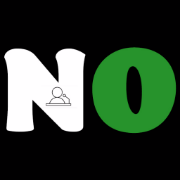How to Clear GOtv Error codes After Payment in 4 Easy Ways

Introduction
If you are looking for a reliable and affordable cable TV service in Nigeria, you may have heard of GOtv. GOtv is a product of the Multichoice Group, the same firm that owns DStv. The difference is that GOtv uses digital terrestrial technology, which means you don’t need a satellite dish to enjoy it.
GOtv offers various packages with different prices and channels to suit your needs and budget. You can watch entertainment, sports, news, movies, music, kids, and religious content on GOtv. Some of the popular channels include Africa Magic, Zee World, Telemundo, SuperSport, CNN, Cartoon Network, and more.
However, after paying for your subscription, you may occasionally experience issues with your GOtv service. You may notice some error codes on your screen, preventing you from watching your favorite channels. This can be annoying and frustrating, especially if you don’t know how to fix it.
But don’t worry; we are here to help you. In this article, we will show you how to clear your GOtv error code after payment using different methods. We will also explain what each error code means and what causes it. By the end of this article, you should be able to enjoy your GOtv service without any problems.
Related Article: How to Subscribe GOtv with Quickteller on Mobile Phones in 5 Minutes or Less
Common error codes and their meanings
Before we show you how to clear your GOtv error code after payment, let’s first define what these error codes are and what they mean. Here are some of the most common error codes you may encounter after paying for your subscription:
- E16: This indicates that your subscription has either expired or has not yet been activated. This typically occurs when you pay late or fail to pay by the due date.
- E30: This indicates that your decoder is still checking the status of your subscription. This usually occurs when you pay while your decoder is turned off or when there is a delay in updating your account.
- E48-32: This means your antenna is not receiving a signal or is receiving a poor signal. This usually occurs when your antenna is not properly connected or when it is moved or damaged due to weather or other factors.
There may be other error codes that you encounter, but these are the most common ones. If you see any of these error codes on your screen, don’t panic. There are ways to clear them and restore your service.
How to clear error codes using different methods
Now that you understand what these error codes mean and what causes them, let’s look at how to get rid of them using different methods. Depending on your preference and convenience, you can use any of these methods. Just keep your IUC number handy, as you will need it for most of these methods. Your IUC number is the decoder’s unique serial number, which can be found on a red sticker under your decoder.
Related Article: GOtv Smallie Price in Nigeria
Text message
Using your phone to send a text message is one of the easiest ways to clear your GOtv error code after payment. Here’s what you need to do:
- Text ‘Reset + your IUC number‘ to 4688. (the default GOtv reset code). For example, RESET 1234567890 to 4688.
- Wait for a message from GOtv confirming that your request has been received and processed.
- Check to see if the error code has been cleared by turning on your decoder.
USSD code
Using a USSD code on your phone is another simple way to clear your GOtv error code after payment. Here is what you need to do:
- Dial *423# or 2881# on any cell phone network.
- Select Payments from the menu options.
- From the sub-menu options, select Utility Payments.
- Select Pay TV from the next sub-menu option.
- Select GOtv from the next sub-menu options.
- Select Pay Bill and enter the GOtv account number (IUC number) for which you want to pay.
- Select the account from which you want to pay and enter the amount.
- Confirm the payment details and, if required, enter your PIN.
- Wait for a message from GOtv confirming that your payment was successful and that your service has been restored.
- Turn on your decoder and check if the error code has cleared.
Online self-service
The online self-service portal on the GOtv website or app is another convenient way to clear your GOtv error code after payment. Here is what you need to do:
- Visit the GOtv website on your laptop or phone, or download the GOtv app from the app store.
- Log into your Eazy GOtv account using your IUC number and surname.
- Navigate to the GOtv self-service section.
- Click on the “Clear Error Code” dialogue box.
- Enter your IUC number, then choose the error code you want to clear (e.g., GOtvE16, GOtvE30, etc.).
- Enter the captcha code for verification and click on “Clear Error”.
- Wait for a message from GOtv confirming that your error code has been cleared and your service has been restored.
- Turn on your decoder and check to see if the error code has been cleared.
See Also: How to Apply for an International Passport in Nigeria 2023 and How Much it Costs
Menu option
Using the menu option on your remote control is another quick way to clear your GOtv error code after payment. Here is what you need to do:
- On your remote control, press “Menu.”
- From the menu, select “Advanced Options.”
- From the sub-menu options, select “Installation.”
- From the next sub-menu options, select “Tuning.”
- Select “Automatic Scan” and click the “OK” button.
- When the scanning process is complete, press the exit button on the remote.
How to prevent error codes from occurring
You may want to know how to prevent GOtv error codes from appearing in the first place now that you know how to clear them after payment. Here are some tips or suggestions to help you avoid these error codes and keep your service running smoothly:
- Pay before the expiration date: Late or missed payments are one of the most common causes of error codes. Make sure to pay for your subscription before it expires to avoid this. You can check the status of your subscription or balance by using the GOtv website or app or by dialing *423# or 2881# on your phone. You can also set up a payment reminder or auto-renewal to ensure that you don’t miss your payment deadline.
- Keep the decoder on during payment: Paying while the decoder is turned off or in standby mode is another cause of error codes. To avoid this, keep your decoder turned on during payment. This will allow your account to be automatically updated and your service to be activated immediately. If you pay while your decoder is turned off, you may need to manually reset it using any of the methods listed above.
- Check the antenna connection and position: A poor or no signal from your antenna is another cause of error codes. To avoid this, ensure that your antenna is properly connected to your decoder and that it is properly positioned. By pressing “OK” on your remote control, you can check the signal strength and quality on your screen. If necessary, you can also change the antenna’s direction or height. • If you have a damaged or faulty antenna, you may need to replace it.
- Perform regular scanning and resetting: Another way to avoid error codes is to scan and reset your decoder on a regular basis. This will help in updating your channel list, correcting any errors, and improving the quality of your service. Using any of the methods listed above, you can scan and reset your decoder.
Read Also: How to Apply for Student Loan in Nigeria
Conclusion
We hope that this article has helped you to clear your GOtv error code after payment using different methods. We also hope that you have learned how to prevent these error codes from occurring in the future. By following these tips and advice, you should be able to enjoy your GOtv service without any hassle.
If you have any comments or questions, please leave them in the comment section below. We would be happy to hear from you and help you out.